Sometimes the Fubo app on my Samsung smart TV doesn’t function properly. If your Fubo app doesn’t work on your Samsung TV, don’t worry. It happens more often than you might think.
It’s not uncommon for Fubo to stop working on some Samsung TVs. Don’t be discouraged if you’re having difficulty.
All the preloaded apps or installed apps are prone to crash, freeze, not load, or disappear at some point. That includes streaming service apps like Amazon Prime Video, Netflix, Hulu, YouTube, and many others.
In this article, I’ll teach you the 9 common solutions for issues with Fubo on your Samsung TV.
- Related Article: Why Are Apps Not Working on Samsung TV?
1. Soft Reset or Cold Reboot the Samsung TV
There may be some corrupt settings on the Samsung TV that are preventing Fubo from functioning properly. A soft reset, or power cycle, shuts off the TV completely and stops all the background processes and apps that could be causing issues with the Fubo app.
There are two convenient methods to perform a cold reboot and restart a Samsung TV.
Method 1 – Follow these steps to soft reset a Samsung TV:
- Unplug the TV’s power cord from the power outlet. Leave it unplugged for at least 60 seconds.
- Plug the power cable back into the surge protector or wall outlet.
- Wait for the TV to complete rebooting.
Method 2 – To cold reboot the Samsung TV:
- Unplug the TV cable from the power source.
- On the Remote Control, Press and Hold the Power button for 30 seconds.
- Plug the TV back into the wall outlet.
- Wait for the TV to finish starting up.
2. Check for Samsung TV Firmware Updates
Sometimes an update for a new version of Fubo may not be compatible with older Samsung TVs.
New software updates will be released by Samsung periodically to address any issues. Downloading them as soon as they become available is usually the best option. Upgrading to the latest version of TV FirmWare and Software may help resolve some issues related to Fubo.
To get the latest firmware update for your Samsung TV, go into the TV’s setting menu. You can also download the updated version of the program from its manufacturer’s website.
Follow these steps through the TV menu to update the Samsung TV firmware:
1. On the Samsung TV remote control, Press Home.
2. Select Settings
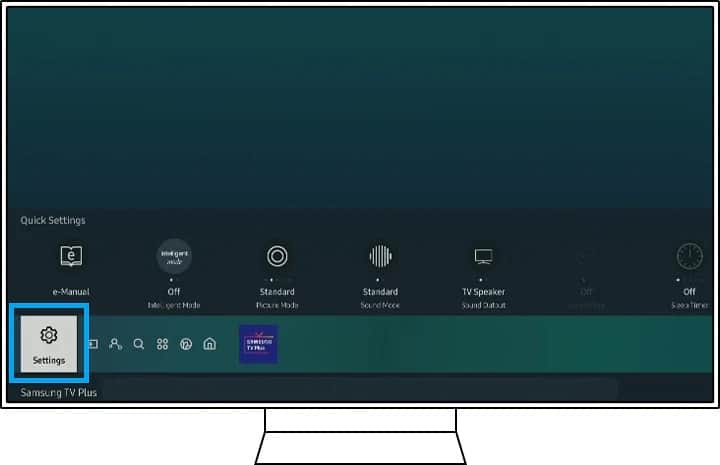
3. Choose Support.
4. Choose Software Update.
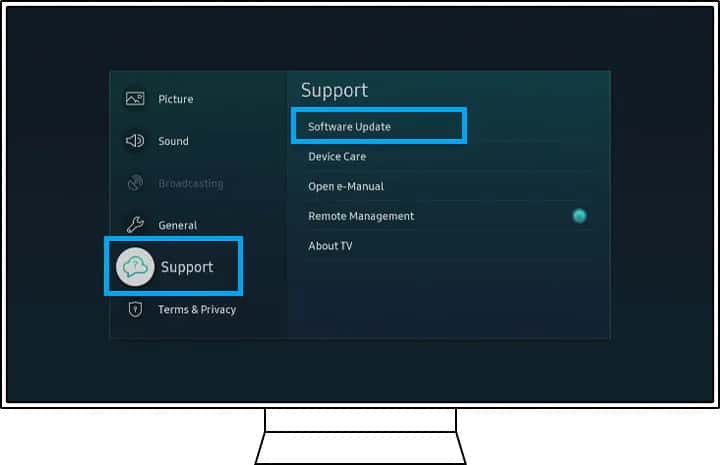
5. Select Update Now.
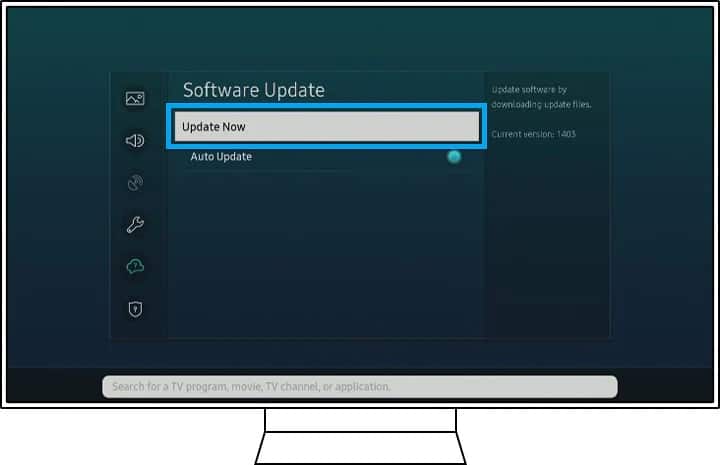
6. The TV will reboot itself for the new firmware to fully install and take effect.
You can also download the latest version of the Samsung TV firmware and transfer it to a USB drive. Follow these steps:
- On your desktop or laptop, head on to the Samsung download page and find your Samsung TV model.
- Download the updated firmware version to your computer.
- Extract the files from your desktop or laptop and transfer them to a USB drive.
- Insert the USB drive into the USB port on your Samsung TV.
- On the TV remote, Press Home.
- Select Settings.
- Choose Support.
- Select Software Update.
- Start the Software Update Process on the TV.
- The TV will reboot and use the latest firmware on the USB drive. Do not pull the USB drive from the USB port until after your Samsung TV has fully rebooted.
3. Remove and Reinstall App
Sometimes an app conflict may prevent Fubo from working properly on a Samsung television. If Fubo doesn’t seem to be working properly, try removing it and then reinstall it. It might be able to solve the problem.
Always check if there’s an available app update for Fubo before uninstalling the app entirely. You might want to delete and re-install if things aren’t working out for you.
Make sure you save any login credentials before uninstalling Fubo. If you lose them, they won’t be available when you re-install Fubo later. You will be logged out of the application, and you will need to log back in again.
Follow these steps to uninstall and reinstall Fubo on a Samsung TV:
1. Press Home on the remote control.
2. Navigate to Apps.
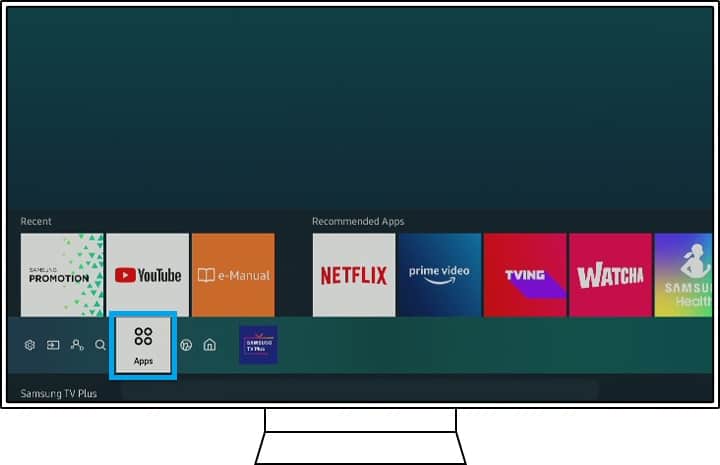
3. Choose Settings.
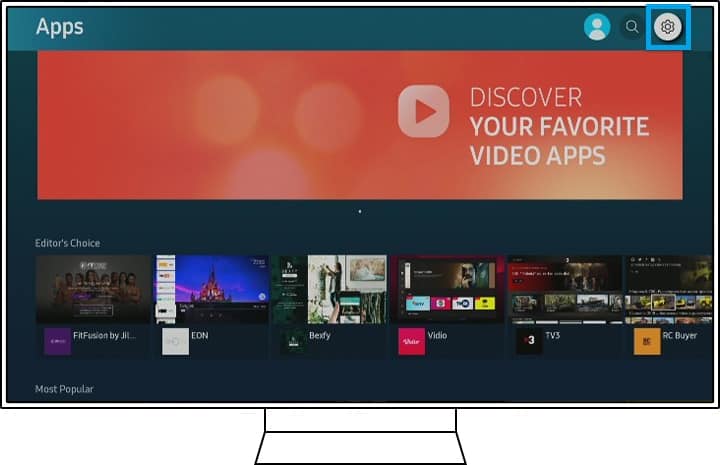
4. Navigate to the Fubo App.
5. Select Delete. If Delete is grayed out, you won’t be able to delete it because it’s a recommended app. Rather, Select Reinstall.
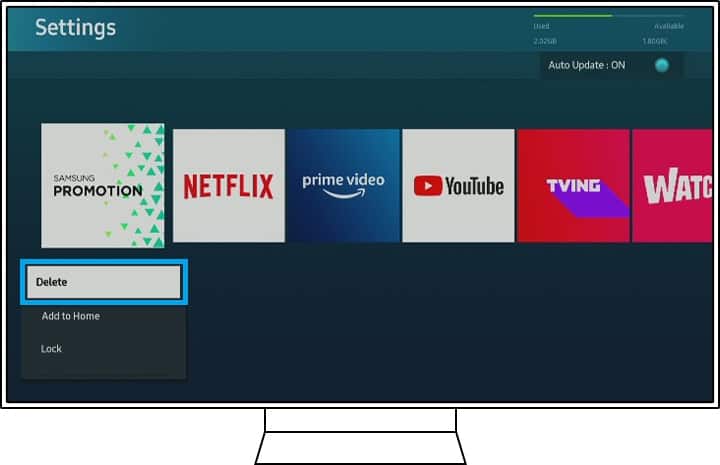
6. Press Return on the Remote.
7. Choose Search.
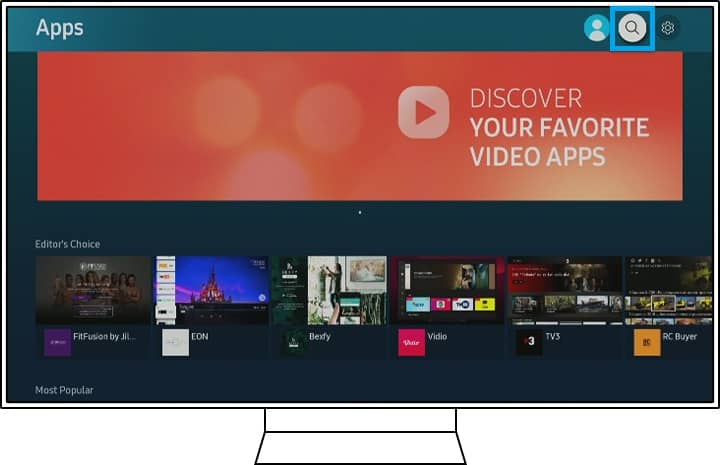
8. Input the Fubo App Name.
9. Select to Install the Fubo App.
4. Slow Internet Connection
If you experience any issues with the FUBO app, including stuttering or other problems, they might be due to your connection speed being too slow for HD videos.
To watch HD video streams from FuboTV on your Samsung TV, you need an upload speed of at least 5 Mbps. To stream a 4K video, you will need a 50+ Mbps connection speed.
Several reasons may explain why the Wi-Fi connection speeds are so low. Here are some of the most common reasons why you might experience a slow Internet connection status.
1. Weak Wi-Fi Signal to the Samsung TV
Sometimes when there isn’t enough Wi-Fi coverage between the Samsung TV and wireless router, the internet connection may fluctuate and disconnect. That will lead to difficulties streaming with the Fubu app.
Make sure the Wi-Fi connection between your Samsung TV and its wireless router is strong enough. To check whether the Wi-Fi signal strength is sufficient, follow these steps.
- On the Samsung TV remote, Find and press Home.
- Choose Settings.
- Choose General.
- Choose Network.
- Select Open Network Settings.
- Select Wireless.
- On the list of wireless connections, see how many bar signals your connection has. A one to two bar indicates a weak connection.
The distance between your wireless network router and Samsung TV can be the main cause why you are experiencing a poor connection and an unstable network.
One of the reasons why weak Wi-Fi connections might occur is because of interference from things like walls, which block the Wi-Fi connection and interfere with the quality of the connection.
Moving the router closer to the Samsung TV would be easier. A shorter distance between the router and the devices connected to it will improve the speed and reliability of your wireless network.
You’ll need to purchase a wireless repeater if either the router or your Samsung TV cannot be moved.
Wi-Fi repeater devices are also known as Wi-Fi extenders. We choose the best ones out there that works well in smart homes. They can be found on Amazon:
2. Soft Reset the Wi-Fi Router
If your Wi-Fi network hasn’t restarted or been turned off recently, there may be a problem with its configuration or something might be wrong. It can cause interruptions in your Internet connection and interfere with the Wi-Fi connectivity.
Power cycling and restarting your network devices like your router or modem can potentially solve the issue if this is the case.
To soft reset the WiFi Router or Modem, follow these steps:
- Unplug the Wi-Fi Router from the wall outlet for 60 seconds.
- Plug the Wi-Fi Router back into the power outlet.
- Turn On the Router if there’s an On/Off switch.
- Wait a few minutes for the Router to restart and connect to your Internet Service Provider (ISP).
3. Try a Wired Connection
Your router might not be able to transmit the wifi signal properly. Wired networks are more reliable than wireless networks, and they’re easier to set up and troubleshoot.
You will want to use a wired connection to potentially maximize the speed of your connection to the Samsung TV. Try using an ethernet cable from the TV to the router to test the internet connection.
Follow these steps to connect and use an ethernet cable with your Samsung Smart TV:
- Connect an ethernet cable from the LAN port on the back of the Samsung smart TV to a LAN port on the modem or router.
- On the Samsung TV remote control, Press Home.
- Choose Settings.
- Choose General.
- Choose Network.
- Select OK for the TV to use the wired network to access the internet.
If you have an active internet connection, the wireless network function of your Wi-Fi network might be experiencing some problems. If none of these solutions work, you might have to change the router’s firmware, do a factory reset, or buy a new Wi-Fi adapter.
4. Disconnect Other Devices from the Wi-Fi Network
Connecting multiple devices to a single router at the same could cause slower speeds for the other devices on the network.
For instance, if you have multiple smartphones, 3 tablets, and 3 laptops connected to the same network (WiFi), this can cause a slow internet speed for each device. That’s especially true if all these devices are streaming HD videos on Fubo or other streaming applications.
Outdated Wi-Fi routers and modems tend to be particularly bad when it comes to dealing with multiple connected devices at the same time.
To increase your internet speed on your Samsung smart TV for Fubo, you need to disconnect all the other connected devices. Then reconnect the Samsung TV to the Wi-Fi network again and check if you’re getting a fast internet connection.
If this fixes the problem, then you know that it was probably just an issue with your old wireless network adapter not being able to handle multiple connections from different devices. It would be wise for you to upgrade to a new Wi-Fi router that allows multiple devices to share the connections at once.
5. Change DNS Server
Unstable internet connections can sometimes lead to Fubo having streaming issues on your Samsung TV. The issues can be caused by incorrect DNS server settings from your Internet service provider (ISP).
You can usually change the default DNS server from your ISP to be different than the one used by the Samsung Smart TV. By doing this you can have better browsing and streaming content experience.
Your ISP’s DNS servers could cause connection issues when accessing Fubo servers, but you can change them by using Google’s public DNS servers. Using Google’s DNS server provides a better connection to the internet than using your ISP’s.
Follow these steps to manually change the DNS settings and use Google’s DNS servers instead on your Samsung TV:
- On the Samsung TV remote control, Press Home.
- Choose Settings.
- Choose General.
- Select Network.
- Select Network Status.
- Choose IP Settings.
- Choose DNS Setting.
- Select Enter Manually.
- Choose DNS Server.
- Type 8.8.8.8.
- Try to open and reconnect to the Fubo app again.
6. Reset Smart Hub on Samsung TV
There might be another app running that you’re signed in on the Samsung Smart TV that’s interfering with Fubo.
Resetting your Smart Hub on the Samsung TV can help by signing out of all the apps to remove the conflict. Before a smart hub reset, be sure you have access to all the login credentials for your devices. You will be prompted to log in back again after the reset.
For newer Samsung Smart TV models made after 2020, follow these steps:
- On the remote control, Press Home.
- Choose Settings.
- Select Support.
- Choose Service Care.
- Choose Self Diagnosis.
- Select Reset Smart Hub.
For older Samsung TV models made before 2020, follow these steps:
- On the remote control, Find and press Home.
- Select Settings.
- Select Support.
- Choose Self Diagnosis.
- Choose Reset Smart Hub.
If the Samsung TV prompts you to enter a security PIN code to restart the Smart Hub and you didn’t change the PIN code previously, use the default PIN: 0000.
You might also need to download the Fubo app once again after the reset.
Fubo Not Working on Samsung TV Final Thoughts
You may experience various issues when using FuboTV on your television. Most of the issues with the Fubo application not working on your Samsung TV can be fixed with the applicable solutions above.
Here are some other applications that can cause issues on your Samsung TV:
- Discovery Plus App on Samsung TV Not Working
- Pure Flix App on Samsung TV Not Working
- Plex App on Samsung TV Not Working
Image source: samsung.com

