I love my Samsung Smart TV, but sometimes the HBO Max app stops working and can’t be used. HBO Max not working on Samsung TV is more common than you’d think, so there’s no need to panic.
All the preloaded apps or installed apps are prone to crash, freeze, not load, or disappear at some point. That includes streaming service apps like Amazon Prime Video, Netflix, Hulu, YouTube, and many others.
In this article, I cover 9 common fixes for issues with HBO Max on your Samsung TV.
- Related article: Apps Not Working on Samsung TV
1. Soft Reset or Cold Reboot the Samsung TV
Some corrupted settings on the Samsung TV could be preventing HBO Max from working. A soft reset, or power cycle, shuts off the TV completely and stops all the background processes and apps that could be causing issues with the HBO Max app.
There are two ways to perform a cold reboot and restart a Samsung TV.
Method 1 – Follow these steps to soft reset a Samsung TV:
- Unplug the TV’s power cord from the power outlet for at least 60 seconds.
- Plug the power cable back into the wall outlet or surge protector.
- Wait for the TV to finish rebooting.
Method 2 – To cold reboot the Samsung TV:
- Unplug the TV power cable.
- On the Remote Control, Press and Hold the Power button for 30 seconds.
- Plug the TV back into the power outlet.
- Wait for the TV to finish starting up.
2. Check for Samsung TV Firmware Updates
There are times when a new and updated HBO Max app will have issues with outdated Samsung TV firmware and software.
Samsung will release new software updates periodically to fix bugs. It’s best to download them when they’re available. Updating to the latest TV firmware and software can help resolve some HBO Max issue conflicts.
You can download the latest firmware update for Samsung TVs from the TV settings menu. You can also download the software update from the manufacturer’s website.
Follow these steps through the TV menu to update the Samsung TV firmware:
1. On the Samsung TV remote control, Press Home.
2. Select Settings
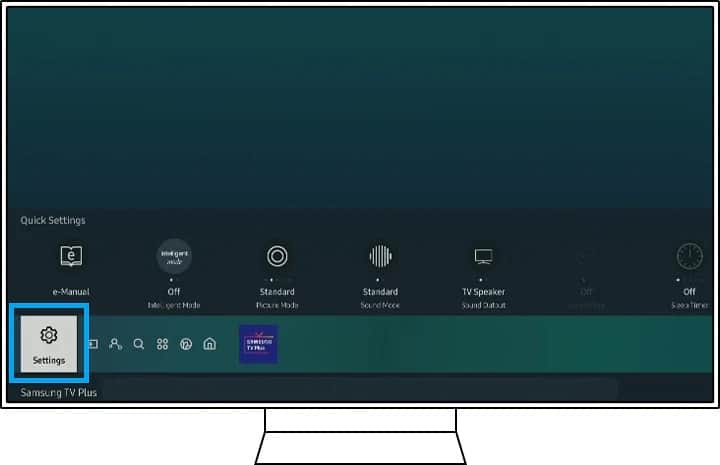
3. Select Support.
4. Select Software Update.
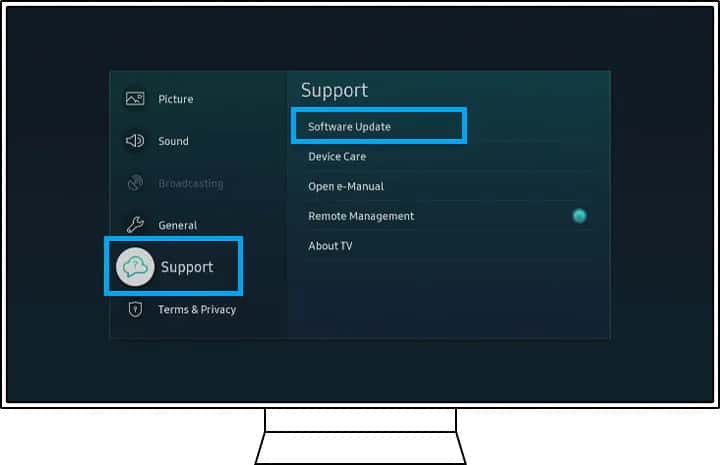
5. Select Update Now.
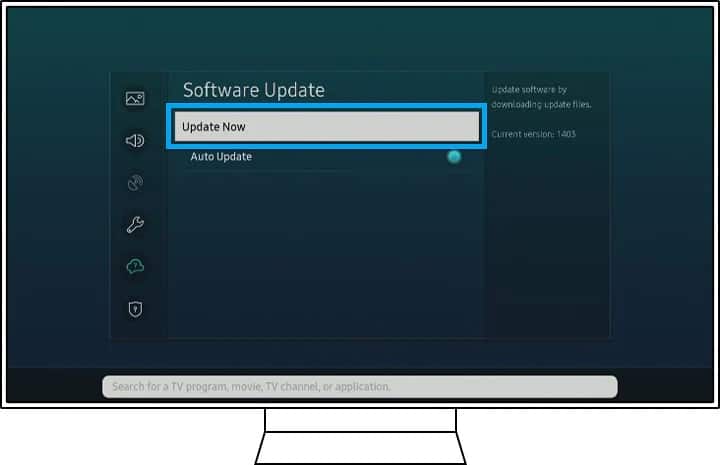
You’ll first need to download an updated version of the Samsung TV firmware to a USB drive. Follow these steps:
- On your desktop or laptop, go to the Samsung download page and find your TV model.
- Download the latest firmware version to your computer.
- Extract the files and transfer them to a USB drive.
- Insert the USB drive into one of the USB ports on the TV.
- On the TV remote, Press Home.
- Select Settings.
- Select Support.
- Select Software Update.
- Start the Software Update Process on the TV.
- The TV will reboot and use the updated firmware on the USB drive. Be sure not to remove the USB drive until after the TV has fully rebooted.
3. Remove and Reinstall App
Sometimes an app conflict can cause HBO Max to stop working properly on a Samsung TV. If you notice that HBO Max isn’t working correctly, try removing it and reinstalling it. This may solve the problem.
If there’s an available app update for HBO Max, you can try that as well before removing the app completely. Or deleting and reinstalling could give it a fresher start.
Before you uninstall HBO Max, be sure you have the login information somewhere because the saved login information may be lost. You will be signed out of the app, and you will need to sign in again.
Follow these steps to uninstall HBO Max on a Samsung TV:
1. Press Home on the remote control.
2. Navigate to Apps.
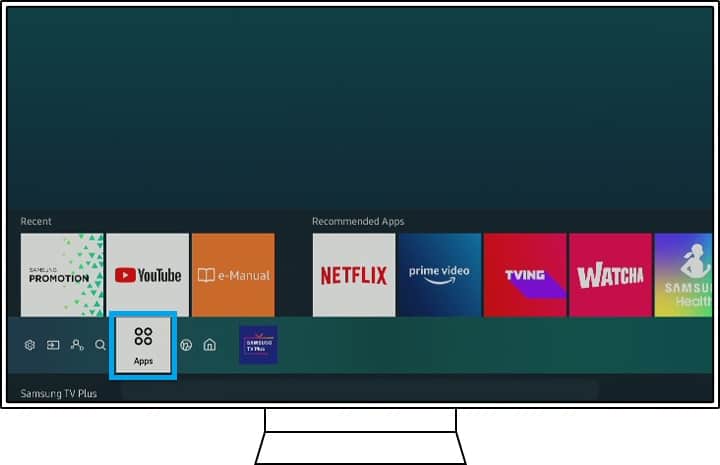
3. Select Settings.
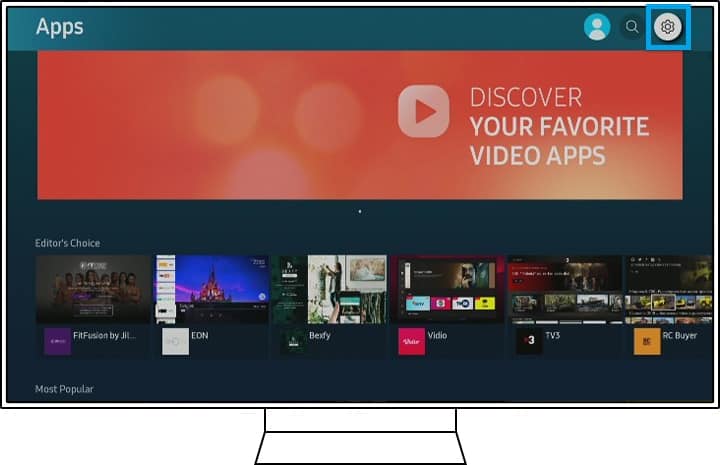
4. Navigate to the HBO Max App.
5. Select Delete. If Delete is grayed out, you won’t be able to delete it because it’s a recommended app. Instead, Select Reinstall.
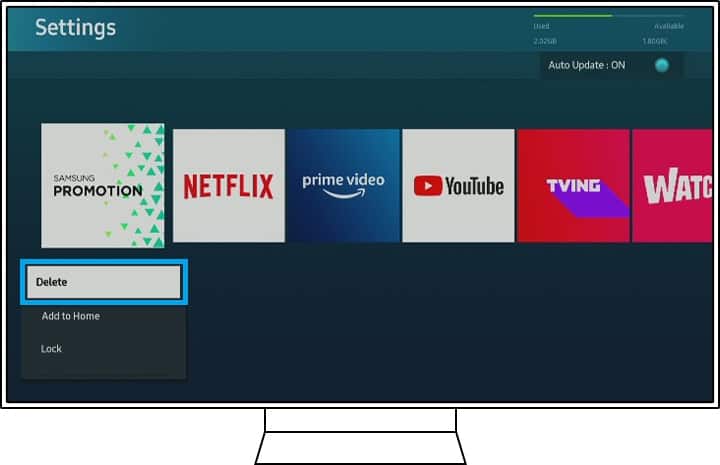
6. Press Return on the Remote.
7. Select Search.
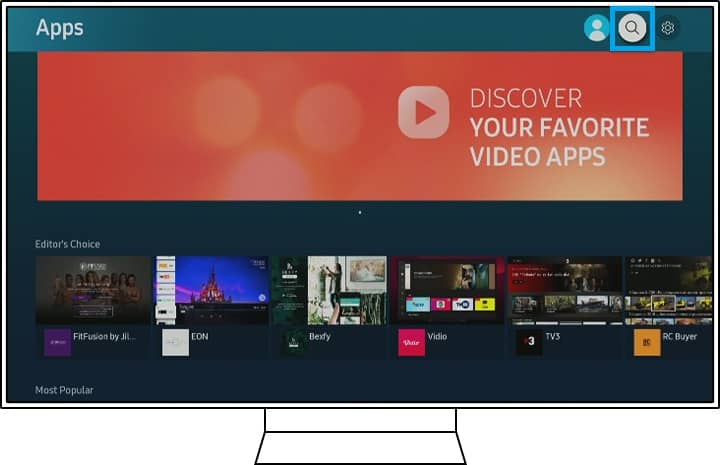
8. Enter the HBO Max App Name.
9. Select to Install the HBO Max App.
4. Slow Internet Connection
If you experience the HBO Max app freezing or having other issues, it could be due to slow internet connection speeds while trying to stream HD videos.
When streaming from HBO Max, you will need a minimum download speed of 5 Mbps to stream HD video. If you want to stream 4K video, you will need 50+ Mbps.
There could be several reasons why the Wi-Fi download speed is slow. Here are the most common causes and fixes for a slow connection status.
1. Weak Wi-Fi Signal to the Samsung TV
If the Wi-Fi signal is weak between the television and wireless router, the Internet connection may occasionally break and lose its connection. That will lead to issues streaming with the HBO Max app.
Make sure the Wi-Fi signal from the TV to the wireless router is strong enough. If you want to check whether the Wi-Fi connection is strong enough, follow these steps.
- On the Samsung TV remote, Press Home.
- Select Settings.
- Select General.
- Select Network.
- Select Open Network Settings.
- Select Wireless.
- In the list of wireless networks, see how many signal bars your wireless network has. 1 to 2 bars is the sign of a weak signal.
The distance between your wireless network router and Samsung TV can be the main reason for poor connection quality and inconsistent network connection. One reason why weak Wi-Fi signals may be present is because there are many obstacles between the TV and the router, like many walls, which block the signal.
If you want to shorten the distance between the router and the TV, it’ll be easier for you to move the router closer towards the TV rather than moving the TV closer to the router. A shorter distance between the router and the device will improve the quality of your Wi-Fi connections.
If the router and Samsung television cannot be moved, then you’ll need to buy a Wi-Fi repeater that serves as a middle point for the Wi-Fi signals between them.
WiFi repeaters are also called WiFi extenders. The one below is one of the best ones out there and works well in smart homes. They can be found on Amazon:
2. Soft Reset the Wi-Fi Router
If your Wi-Fi router has not rebooted or been shut down for some time, there may be an issue with its settings or something else might be wrong. It can cause interruptions and slower Internet speeds with the Wi-Fi connection.
Power cycling and restarting your network equipment like your router or modem can help if this is the case.
To soft reset the WiFi Router or Modem, follow these steps:
- Unplug the Wi-Fi Router from the power outlet for at least 60 seconds.
- Plug the Wi-Fi Router back in to the power outlet.
- Turn On the Router if there’s an On/Off switch.
- Wait a few minutes for the Router to start up and connect to your Internet Service Provider (ISP).
3. Try a Wired Connection
Your router may be having trouble sharing the internet connection through the wireless signal. Wired connections are more reliable than wireless ones, and easier to troubleshoot.
You will want to use a wired connection to get a high-speed connection to your Samsung TV. You can also use an ethernet cable from the TV to the router to test the internet connection.
Follow these steps to connect and use a wired internet connection with your Samsung TV:
- Connect an ethernet cable from the LAN port on the back of the Samsung smart TV to a LAN port on the router or modem.
- On the Samsung TV remote control, Press Home.
- Select Settings.
- Select General.
- Select Network.
- Select OK for the TV to use the wired network to access the internet.
If you have an active internet connection, the Wi‑Fi router’s wireless functionality may be having issues. If none of these things works, you may need to replace the router’s firmware, perform a factory reset, or replace the Wi-Fi adapter.
4. Disconnect Other Devices from the Wi-Fi Network
If multiple devices are connected to a single wireless router at the same time, they may slow down the speed of the entire network.
For example, if you have four smartphones, three tablets and three laptops connected to the same wireless network, the internet speed for each device will be very slow. That’s especially true if they’re all streaming HD videos on HBO Max or other streaming platforms.
Older Wi-Fi routers and modems tend to be particularly bad when it comes to dealing with multiple connected devices simultaneously.
If you want to improve your internet speed on your Samsung TV for HBO Max, disconnect all the other devices. Then reconnect Samsung TV to the Wi-Fi network again and see if you’re getting fast internet speeds again.
If this fixes the slow internet issue, you know that it was actually a problem with an old router not being able to support multiple devices. You should definitely consider upgrading to a new Wi-Fi router that supports multiple devices sharing the internet simultaneously.
5. Change DNS Server
Unstable internet connections can sometimes lead to HBO Max issues on the Samsung TV. The issues can be caused by incorrect DNS server settings from the ISP.
The Samsung smart TV will usually use the automatic DNS servers from the ISP, but you can change them to other DNS servers. This way, when you type in a website address into the browser, the web page loads faster.
Your ISP’s DNS servers could cause disruptions with accessing HBO Max servers, but you can bypass them by using Google’s public DNS servers. Google’s DNS servers are a popular option for a more reliable internet connection.
Follow these steps to manually change the DNS settings and use Google’s DNS servers on the Samsung TV:
- On the Samsung TV remote control, Press Home.
- Select Settings.
- Select General.
- Select Network.
- Select Network Status.
- Select IP Settings.
- Select DNS Setting.
- Select Enter Manually.
- Select DNS Server.
- Enter 8.8.8.8.
- Try to open and reconnect to the HBO Max app again.
6. Reset Smart Hub on Samsung TV
One of the apps that you are signed in to on the Samsung smart TV could be conflicting with HBO Max having a problem.
Resetting the Smart Hub on the Samsung TV can help by signing out of all the apps to remove the conflict. But before a smart hub reset, be sure you have all the login information, usernames and passwords, so you’ll be able to log back in.
For newer Samsung Smart TV models made after 2020, follow these steps:
- On the remote control, Press Home.
- Select Settings.
- Select Support.
- Select Service Care.
- Select Self Diagnosis.
- Select Reset Smart Hub.
For older Samsung TV models made before 2020, follow these steps:
- On the remote control, Press Home.
- Select Settings.
- Select Support.
- Select Self Diagnosis.
- Select Reset Smart Hub.
If the Samsung TV asks for a security PIN code to restart the Smart Hub and you didn’t change the PIN code previously, use the default PIN: 0000.
You might also need to download HBO Max app again after resetting.
HBO Max Not Working on Samsung TV Final Thoughts
There are several things that can go wrong with HBO Max on your Samsung TV. The majority of issues with the HBO Max app not working on your Samsung TV can be fixed with the solutions above.
Here are some other apps that can have issues working on a Samsung TV:
- DirecTV App Not Working on Samsung TV
- Paramount Plus App Not Working on Samsung TV
- Netflix App Not Working on Samsung TV
Image source: samsung.com

