Roombas are great at vacuuming floors and they also come with a bunch of accessories that can be purchased, like replacement filters. But first, you need to know what Roomba you have first.
How do you know which Roomba you have? The serial number is printed on the Roomba itself.
Follow the steps and images below to find out where the Roomba serial number is located on various Roomba models.
How to Find Roomba Serial Number
You can locate your Roomba serial number by removing the dustbin first. Once the bin has been removed, simply flip Roomba upside down and look for the serial number.
Here are the general steps for each of the Roomba models:
- Turn off the Roomba robot vacuum
- Flip over the Roomba, so the wheels are facing up
- Remove the dustbin from the Roomba (some older models will need to remove the battery, noted below)
Each of the sections below contains images of where the serial numbers are found on the bottom of the Roomba vacuums.
The serial numbers are located on a black and white label sticker with a barcode. The serial number starts with 3 letters, then 3 numbers that make up the Roomba’s model number.
Model numbers are the 3-digit model number of the robot vacuum. The first digit stands for the Roomba series, and the next two digits refer to the model.
For example, if you see that the Roomba 3-digit model number is 960, that means it’s a 900 series and the model number is 60.
Roomba s Series Serial Number Location
After removing the dustbin, you can find the serial number off to the side.
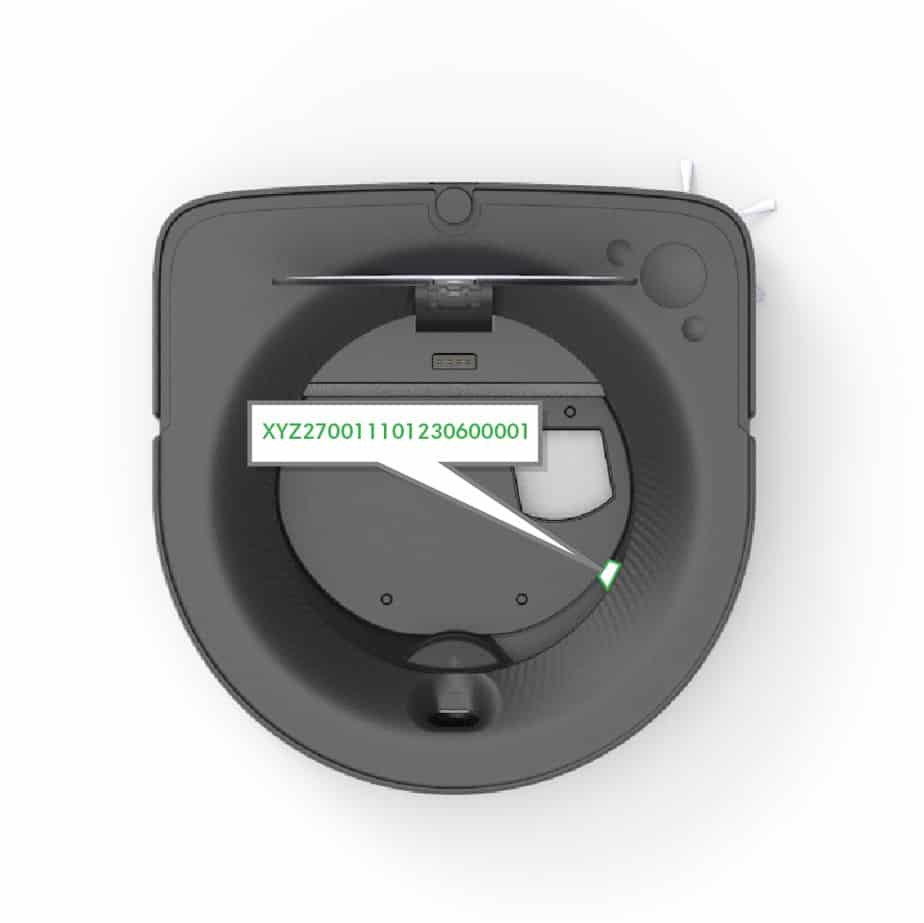
Roomba i and j Series Serial Number Location
The serial number will appear after the dustbin is removed. It will be perpendicular to the brush rollers.

Roomba e Series Serial Number Location
You will find the serial number on a white strip that’s parallel to the brushes.

Roomba 500, 600, 700, 800, and 900 Series Serial Number Location
Removing the dustbin will also show the serial number next to the roller brushes.

Roomba Dirt Dog, Create, and Roomba 400 Series Serial Number Location
These older models will need to have the battery removed to find the serial number. The number is in the battery compartment that’s under the vacuum.
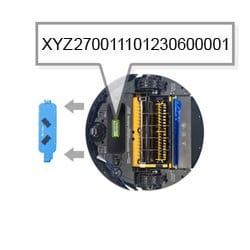
Roomba Clean Base Automatic Dirt Disposal Base Serial Number Location
On the Clean Base docks, the serial numbers are on the bottom. Flip over the Clean Base to find the serial number.

Other Ways to Identify Roomba Model
There are other ways to identify the model number of your Roomba.
- You can also check the box or manual that came with your Roomba.
- Another location that might have the Roomba model number is on the purchase receipt.
- Google image search has come a long way in the last couple of years. You can take a picture of the Roomba and perform a reverse image search by uploading the picture to Google. Google will give you results of similar images and one of the results may give a model number.
If none of these methods work, try contacting the Roomba manufacturer directly. They should be able to tell you what model you have. iRobot will walk you through the steps of how to find the model number.
Register Your Roomba
You will need your serial number when registering your Roomba. The benefits of registering your Roomba or Braava include saving 15% off iRobot parts and accessories.
You don’t need to register your product for warranty rights either.
To register your Roomba, you can do that through the iRobot HOME app or on the iRobot website.
How to Identify Roomba Model Final Thoughts
There are several ways to identify the Roomba model, including finding the serial number. If you don’t know how to read the serial number, just take a picture of the serial number and upload it to an image search engine.
If you’re not sure about the model number, you can check the box that says “show me more” and scroll through the list until you find the model number.
Here are other Roomba articles you might be interested in:
- Is Roomba Worth It?
- Roomba Error Codes: Complete List
- Roomba Won’t Hold its Charge
- Roomba Virtual Wall Barrier Not Working
- How Often Should I Change a Roomba Filter
- How to Delete Roomba Schedule and Set It
Images Source: irobot.com